AudioAdapter Plugin
Instructions
Optional:
- AudioLink 0.3.0 or later (Earlier versions will not properly detect the AudioLink asset!)
Steps:
- Add the AudioAdapter plugin prefab from this folder into the scene, doesn't matter where.
- In the inspector, connect up your desired ProTV, and optionally AudioLink, instances into the respective reference slots.
- In the ProTV hierarchy, decide what speaker you want to be used by AudioLink. So you can do that or make a separate speaker if you want:

- If you make a new speaker, do the same for all video player options you want the TV to connect with AudioLink.
- Also, be sure to add it into the managed speakers array on the VideoManager node.
- If you want AudioLink to react to audio around the world even if you can't hear it (being outside of a volumetric audio area) ensure that the desired AudioLink audio sources are set to 2D:
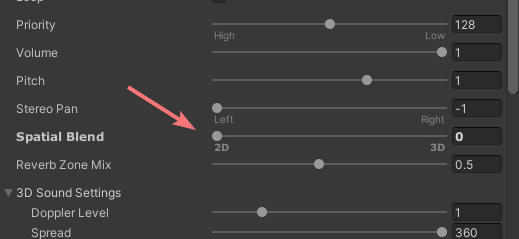
- Make sure that the game objects for each of the speakers being used for audio link have the EXACT same name. Then in the AudioLink prefab in scene, make sure the
Speaker Namefield is the same. - Build & Test to make sure everything works.